Finding the best free video editing software with no watermark, is a great way to start editing videos without spending money. There are many free video editors available in the market, but not all of them offer the same features and performance. Some free video editors come with watermarks, which can be frustrating for users. However, there are many free video editing software options available that don’t have watermarks and offer a range of features.
In this article, we will look at the top free video editing software options that don’t have watermarks. We will also discuss the features to look for in free video editing software and compare user-friendly video editors for beginners with advanced video editors for experienced users. We will also explore the software compatibility and system requirements, and the performance of editing software. Lastly, we will discuss how to avoid watermarks in free video editors, the pros and cons of free vs. paid software, community and support for free editing tools, updates and sustainability of free software, and best practices for exporting high-quality videos.
Key Takeaways
- Free video editing software with no watermark is a great way to start editing videos without spending money.
- Users should look for user-friendly video editors for beginners and advanced video editors for experienced users.
- Free video editing software options should be compatible with the user’s system and offer a range of features.
Best Free Video Editing Software with No Watermark

There are many free video editing software options available that do not include watermarks. These options can be used for cropping, trimming, merging, and editing video files. Here are some of the top free video editing software options:
1. OpenShot
OpenShot is a free, open-source video editing software that is compatible with multiple operating systems, including Windows, macOS, and Linux. It offers a simple and user-friendly interface, making it easy to use for beginners. It also includes advanced features such as 3D animations, unlimited tracks, and audio mixing.
2. Shotcut
Shotcut is another free, open-source video editing software that is available for Windows, macOS, and Linux. It is a powerful and feature-rich software that supports a wide range of video and audio formats. It includes advanced features such as 4K resolution support, video effects, and audio filters.
3. DaVinci Resolve
DaVinci Resolve is a free video editing software that is available for Windows, macOS, and Linux. It is a professional-grade software that includes advanced features such as color correction, audio editing, and visual effects. It also supports 8K resolution and HDR color grading.
4. Blender
Blender is a free, open-source 3D creation software that also includes video editing capabilities. It is available for Windows, macOS, and Linux. It includes advanced features such as 3D modeling, animation, and simulation. It also supports video editing, compositing, and motion graphics.
5. Lightworks
Lightworks is a free video editing software that is available for Windows, macOS, and Linux. It offers a simple and intuitive interface, making it easy to use for beginners. It also includes advanced features such as real-time effects, multi-cam editing, and audio mixing.
Overall, these free video editing software options can be a great choice for those who are looking for powerful and feature-rich software without watermarks. They offer a wide range of features and capabilities that can be used for both personal and professional video editing projects.
Features to Look for in Free Video Editing Software

When looking for free video editing software with no watermark, there are a few key features to keep in mind. These features will help you create high-quality videos without any distracting logos or watermarks.
Multi-Track Editing
One of the most important features to look for in free video editing software is multi-track editing. This allows you to layer multiple video and audio tracks on top of each other, giving you more control over your final product. With multi-track editing, you can add background music, sound effects, and voiceovers to your videos, all while keeping your main footage intact.
Export Options
Another important feature to consider is the export options available in the software. Make sure the software you choose allows you to export your videos in high-quality formats, such as MP4 or MOV. You should also look for software that allows you to customize the resolution and bitrate of your exported videos, giving you more control over the final product.
Built-In Effects and Transitions
Finally, it’s important to consider the built-in effects and transitions available in the software. Look for software that offers a wide variety of effects and transitions, such as fades, dissolves, and wipes. These can help you create a more polished and professional-looking video, without having to spend hours manually creating each effect.
By keeping these features in mind, you can find free video editing software that will allow you to create high-quality videos without any distracting watermarks or logos.
User-Friendly Video Editors for Beginners

When it comes to video editing, beginners may feel overwhelmed with the number of options available. However, there are some user-friendly video editors that can make the process easier for those who are just starting out.
One such video editor is PowerDirector, which offers a comprehensive set of AI-driven tools and ready-made video effects. Its beginner-friendly interface makes it ideal for anyone from amateur to experienced editors. Another great option is Shotcut, which is an open-source video editor that is both powerful and easy to use. It offers a wide range of features, including support for a variety of video formats, audio filters, and video effects.
For those who prefer a more intuitive interface, VSDC Free Video Editor is a great option. It offers a drag-and-drop interface that allows users to easily add and edit video clips, audio tracks, and images. Additionally, it provides a variety of video effects and color correction tools.
Another user-friendly video editor is OpenShot Video Editor, which is a cross-platform video editor that is both easy to use and powerful. It offers a simple, drag-and-drop interface, support for a wide range of video formats, and a variety of video effects and transitions.
Overall, these user-friendly video editors can help beginners get started with video editing without feeling overwhelmed. With their intuitive interfaces and comprehensive feature sets, they can help users create high-quality videos with ease.
Advanced Video Editors for Experienced Users

For experienced users who want more advanced features, there are plenty of options available. Here are some of the best advanced video editors that are completely free and don’t add watermarks to your videos:
- DaVinci Resolve: This is a professional-grade video editor that is used by many Hollywood studios. It has a steep learning curve, but it offers a wide range of advanced features such as color correction, audio editing, and visual effects. It is available for Windows, Mac, and Linux.
- Lightworks: Lightworks is another professional-grade video editor that has been used to edit many Hollywood films. It has a free version that is feature-rich and doesn’t add watermarks. It offers advanced features such as multi-cam editing, real-time effects, and support for high-resolution footage. It is available for Windows, Mac, and Linux.
- HitFilm Express: HitFilm Express is a powerful video editor that is used by many YouTubers and filmmakers. It offers advanced features such as 3D compositing, visual effects, and color correction. It has a free version that doesn’t add watermarks and is available for Windows and Mac.
- Blender: Blender is a 3D animation software that also has a video editor built-in. It offers advanced features such as 3D modeling, animation, and compositing. It has a free version that is feature-rich and doesn’t add watermarks. It is available for Windows, Mac, and Linux.
- OpenShot: OpenShot is a free and open-source video editor that offers advanced features such as keyframe animation, time mapping, and 3D animation. It is easy to use and has a simple interface. It is available for Windows, Mac, and Linux.
Overall, these advanced video editors offer a wide range of features for experienced users who want more control over their video editing. They are all completely free and don’t add watermarks to your videos, making them a great choice for anyone who wants to create professional-quality videos without spending a lot of money.
Software Compatibility and System Requirements
Before downloading a video editing software, it is important to check its compatibility with your computer’s operating system. Most video editing software is compatible with Windows and macOS, but not all are compatible with Linux or Chrome OS. Some software may also require a certain version of the operating system, so it is important to check the system requirements before downloading.
Along with operating system compatibility, it is also important to check the minimum system requirements for the video editing software. Some software may require a powerful processor, a certain amount of RAM, or a dedicated graphics card. It is important to ensure that your computer meets the minimum requirements to avoid any performance issues or crashes while using the software.
Most free video editing software does not have strict system requirements, but it is still important to check before downloading. For example, OpenShot is an open-source free video editing software that is compatible with multiple operating systems and has relatively low system requirements. On the other hand, DaVinci Resolve is a powerful free video editing software that has higher system requirements and may not run smoothly on older computers.
In summary, it is important to check the compatibility and system requirements of a video editing software before downloading to ensure that it runs smoothly on your computer.
Comparison of Editing Software Performance
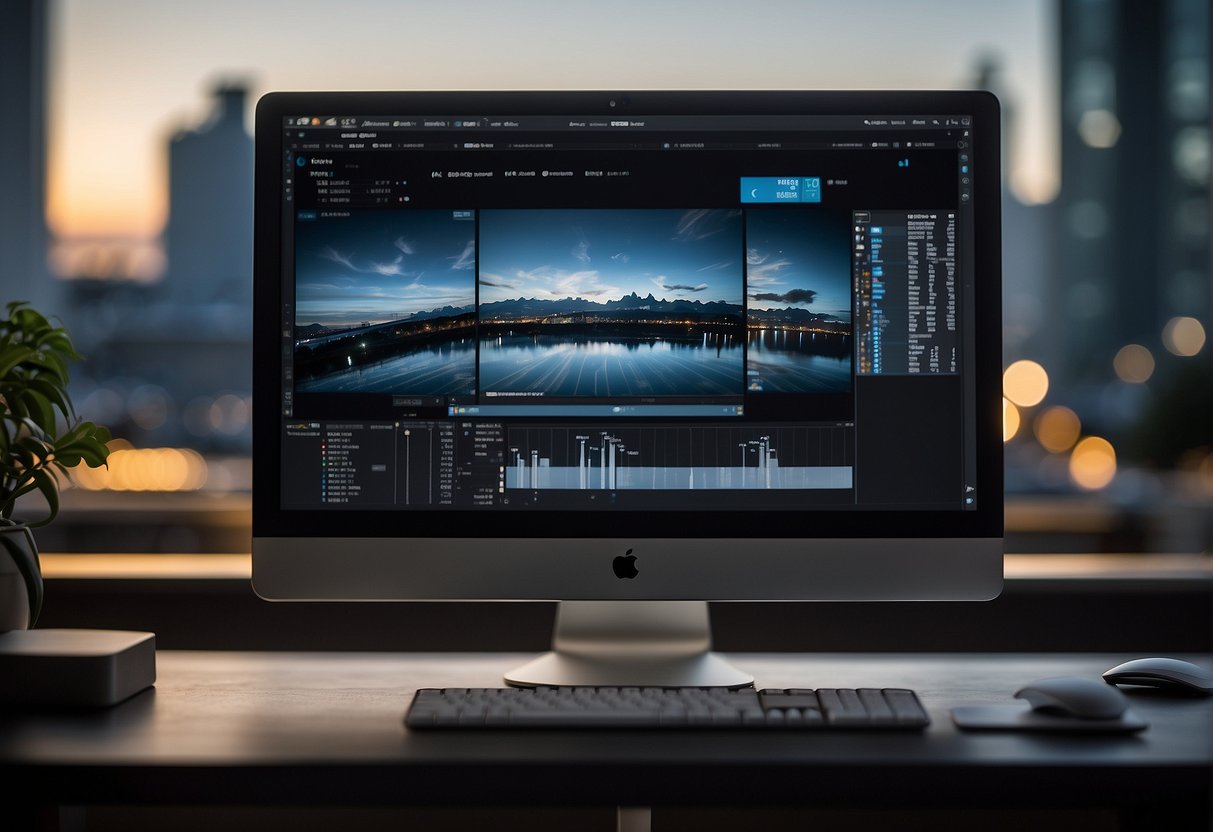
When it comes to video editing software, performance is critical. The software must be able to handle large video files, and it should not crash or freeze during the editing process. In this section, we will compare the performance of the best free video editing software with no watermark.
Movavi Video Editor
Movavi Video Editor is a powerful video editing software that is easy to use and comes with a wide range of features. The software has an intuitive interface, and it can handle large video files without any issues. The software is also fast and responsive, and it does not crash or freeze during the editing process.
OpenShot
OpenShot is an open-source video editing software that is free to use and comes with no watermark. The software is easy to use, and it has a range of features that make it ideal for both beginners and advanced users. The software is fast and responsive, and it can handle large video files without any issues.
PowerDirector
PowerDirector is another free video editing software that is ideal for both beginners and advanced users. The software is fast and responsive, and it can handle large video files without any issues. The software also comes with a range of features that make it easy to edit and enhance videos.
Apple Final Cut Pro
Apple Final Cut Pro is a professional video editing software that is ideal for advanced users. The software is fast and responsive, and it can handle large video files without any issues. The software also comes with a range of features that make it easy to edit and enhance videos.
In conclusion, all of the best free video editing software with no watermark performs well when it comes to handling large video files. Movavi Video Editor, OpenShot, PowerDirector, and Apple Final Cut Pro are all fast and responsive, and they do not crash or freeze during the editing process.
How to Avoid Watermarks in Free Video Editors
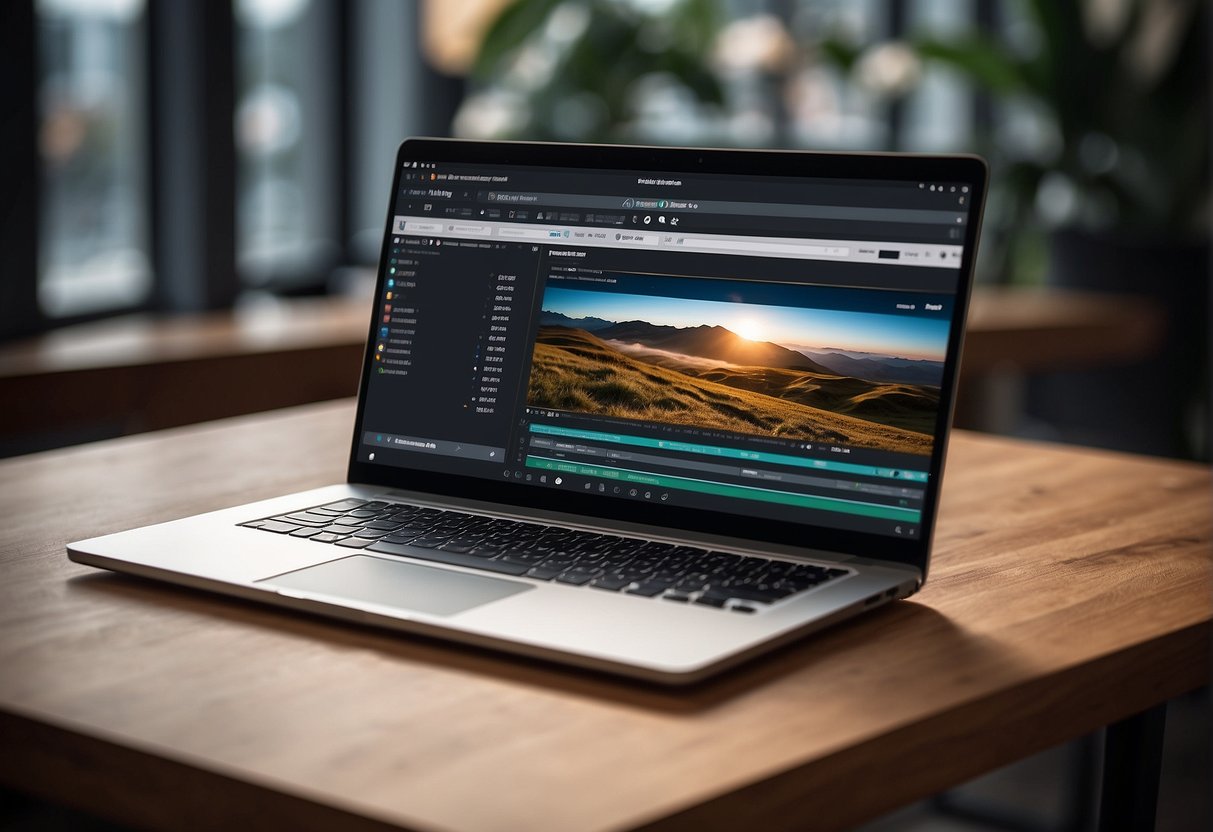
When looking for a free video editor, it can be frustrating to find that many of them come with watermarks. Watermarks can be distracting and unprofessional, making it difficult to use your edited videos for anything other than personal use. Fortunately, there are ways to avoid watermarks in free video editors.
One way to avoid watermarks is to look for video editors that offer a free trial period. During the trial period, you can use the editor without any watermarks, and then decide whether or not to purchase the full version. This is a good option if you only need to edit a few videos and don’t want to invest in a paid editor.
Another way to avoid watermarks is to use a video editor that offers a free version without watermarks. There are several free video editors available that don’t include watermarks, such as PowerDirector and DaVinci Resolve. These editors offer a range of features and tools, making them suitable for both beginners and more experienced video editors.
If you’re unable to find a free video editor without watermarks, there are still options available. One option is to use a video editor that allows you to remove the watermark by upgrading to a paid version. This can be a good option if you need to edit a lot of videos and are willing to invest in a quality editor.
In summary, there are several ways to avoid watermarks in free video editors. By looking for editors with a free trial period, using free video editors without watermarks, or upgrading to a paid version, you can edit your videos without any distracting watermarks.
Pros and Cons of Free vs. Paid Software

When it comes to video editing software, there are many options available, ranging from free to paid versions. While free software can be a great way to start editing videos, it is important to consider the limitations of these versions and the benefits of upgrading to paid versions.
Limitations of Free Versions
Free video editing software often comes with limitations, such as watermarks, limited features, and lower quality output. One of the biggest drawbacks of free software is the presence of watermarks, which can be distracting and unprofessional. Additionally, free software may not have all the features needed to create high-quality videos, such as advanced color correction or audio editing tools. Finally, free software may not produce videos with the same quality as paid software, resulting in lower resolution or compression artifacts.
Benefits of Upgrading to Paid Versions
Paid video editing software often comes with a range of benefits, including access to advanced features, higher quality output, and better support. With paid software, users can often access features such as advanced color grading, motion graphics, and 3D effects. Additionally, paid software often produces higher quality output, with better resolution and fewer compression artifacts. Finally, paid software often comes with better customer support, including access to tutorials and forums where users can ask questions and get help.
While free software can be a good way to get started with video editing, it is important to consider the limitations of these versions and the benefits of upgrading to paid versions. Ultimately, the decision to upgrade to paid software will depend on the user’s needs and budget.
Community and Support for Free Editing Tools
One of the biggest advantages of using free video editing software is the community and support that comes with it. Since many of these tools are open source, they often have a large community of users who are constantly developing and improving the software. This means that users can find help and support from others who are using the same software.
For example, OpenShot, one of the best free video editing software with no watermark, has a large user community that provides support and resources to help users get started with the software. The OpenShot website has a forum where users can ask questions and get help from other users. Additionally, there are many tutorials and guides available online that can help users learn how to use the software.
Similarly, Shotcut, another popular free video editing software, has an active community that provides support and resources to users. The Shotcut website has a forum where users can ask questions and get help from other users. Additionally, there are many tutorials and guides available online that can help users learn how to use the software.
In addition to the user community, many free video editing software also have active development teams that are constantly working to improve the software. This means that users can expect regular updates and new features to be added to the software over time.
Overall, the community and support that comes with free video editing software is a major advantage for users. Whether you are just starting out or are an experienced editor, having access to a community of users and resources can help you get the most out of your editing software.
Updates and Sustainability of Free Software

As with most software, free video editing software is constantly updated to improve functionality and fix bugs. However, the sustainability of free software can sometimes be a concern. This is because the developers of free software often rely on donations or other forms of support to keep the software going.
One way that free software can be sustained is through community support. Many free software projects have a dedicated community of users who contribute to the development and maintenance of the software. This can include everything from reporting bugs to creating plugins and add-ons.
Another way that free software can be sustained is through partnerships with other organizations. For example, some free software projects have partnered with companies to provide additional funding or resources. This can help ensure the long-term viability of the software and allow it to continue to be developed and improved over time.
In terms of updates, many free video editing software programs have automatic update functionality built into them. This means that users can receive updates and bug fixes without having to manually download and install them. Additionally, many free software projects have active development communities that work to continuously improve the software and add new features.
Overall, while the sustainability of free software can sometimes be a concern, there are many ways that free video editing software can be kept up-to-date and maintained over the long term. By relying on community support and partnerships with other organizations, free software projects can continue to provide users with high-quality, feature-rich software without the need for expensive licensing fees.
Best Practices for Exporting High-Quality Videos
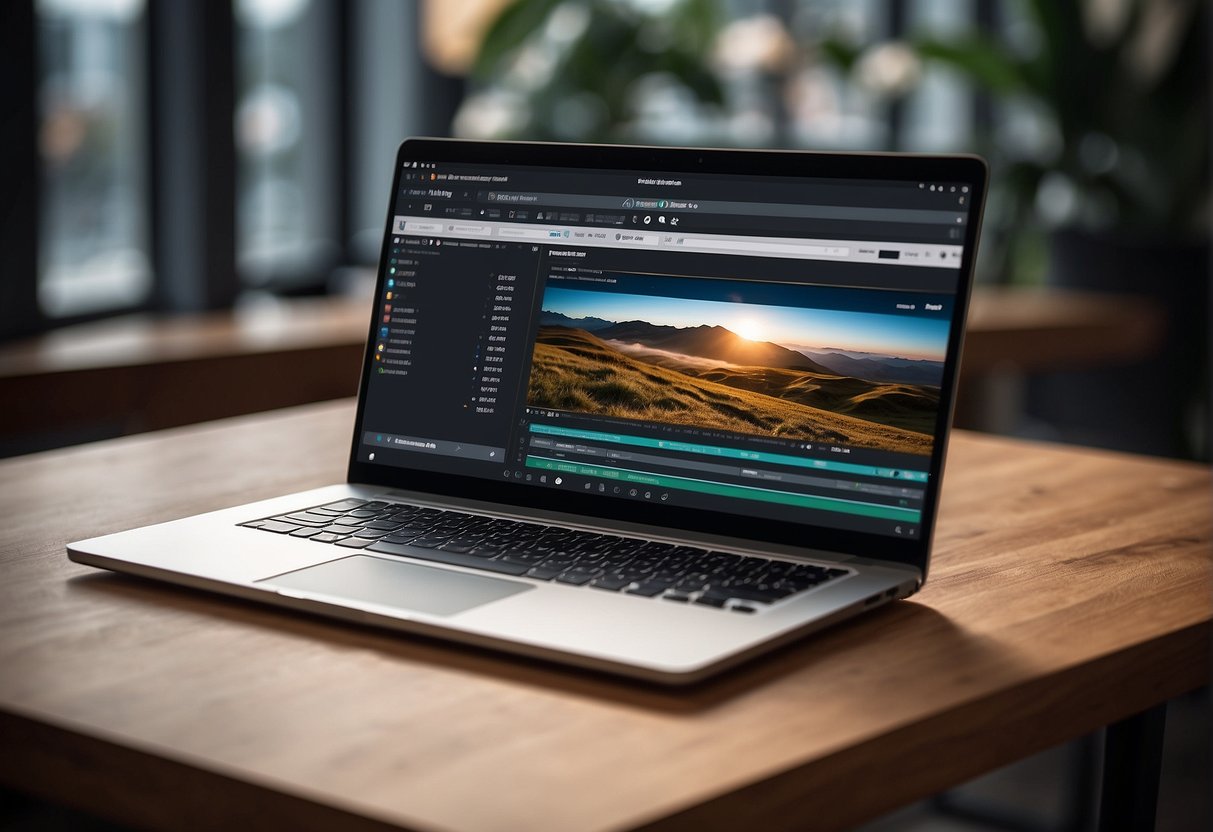
After editing the video, the next step is to export it. When exporting a video, it is important to keep in mind the video’s intended use and the platform it will be uploaded to. Here are some best practices for exporting high-quality videos:
1. Choose the Right Format
Selecting the right format is crucial when exporting a video. Different platforms have different specifications and requirements for video formats. For example, YouTube recommends using a .mp4 file with H.264 codec, while Instagram suggests using a .mp4 file with H.264 codec and AAC audio.
2. Adjust the Resolution and Bitrate
The resolution and bitrate settings determine the video’s quality and file size. Higher resolution and bitrate settings produce better quality videos but also result in larger file sizes. It is important to balance quality with file size to ensure the video can be uploaded and streamed without any issues.
3. Add Metadata
Metadata is information about the video that is embedded in the file. This information includes the video’s title, description, and tags. Adding metadata to the video file can improve its searchability and make it easier to find on search engines and video sharing platforms.
4. Test the Video
Before uploading the video, it is recommended to test it on different devices and platforms to ensure it plays correctly. It is also important to check the video’s audio and visual quality to ensure it meets the desired standards.
By following these best practices, users can export high-quality videos that meet the requirements of different platforms and ensure the best viewing experience for their audience.
Frequently Asked Questions
What are the top free video editing tools for Windows 11 without watermarks?
There are several free video editing software options for Windows 11 that do not add watermarks. Some of the top options include OpenShot, Shotcut, and DaVinci Resolve. These tools offer a range of features and capabilities, including video trimming, cutting, merging, and color correction.
Which free vlogging editing software options don’t add a watermark?
Vlogging has become increasingly popular in recent years, and there are many free video editing software options available that do not add watermarks. Some of the best options include VideoProc Vlogger, OpenShot, and Shotcut. These tools offer a range of features, including video trimming, cutting, merging, and color correction, making them ideal for vloggers.
Can you recommend a watermark-free video editor for Android devices?
There are several watermark-free video editing software options available for Android devices. Some of the top options include PowerDirector, KineMaster, and FilmoraGo. These tools offer a range of features and capabilities, including video trimming, cutting, merging, and color correction, making them ideal for editing videos on the go.
Are there any free video editing software options for PC that do not include a watermark?
Yes, there are several free video editing software options for PC that do not include watermarks. Some of the top options include OpenShot, Shotcut, and DaVinci Resolve. These tools offer a range of features and capabilities, including video trimming, cutting, merging, and color correction, making them ideal for both beginners and professionals.
What is the best watermark-free video editing app available as an APK?
There are many watermark-free video editing apps available as APKs, but the best option depends on your specific needs and preferences. Some of the top options include PowerDirector, KineMaster, and FilmoraGo. These apps offer a range of features and capabilities, including video trimming, cutting, merging, and color correction, making them ideal for editing videos on the go.
Which video editing software is recommended by the Reddit community for being free and without watermarks?
According to the Reddit community, some of the best free video editing software options without watermarks include OpenShot, Shotcut, and DaVinci Resolve. These tools offer a range of features and capabilities, making them ideal for both beginners and professionals. However, it’s always a good idea to read reviews and try out different options to find the best one for your specific needs and preferences.

